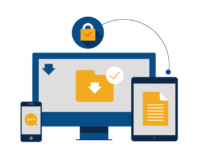Recently, there have been a rash of Windows 10 Updates, including both KB4532693 and KB4524244, that have caused a number of issues with users files. It stems from the update creating a temporary user profile, but not cleaning up after itself so that when the user logs back in they get that temporary profile. The issue with this is that you don’t have your expected files, and there’s a lot of convoluted steps to take that can rectify this. In some cases, the original profile get’s deleted or becomes inaccessible, Manning the files are lost.
So, one can say that it’s very easy to just not update Windows, but I say “You Fool!” That’s a good way to make life much worse. I lean back on my answer when folks ask me how do I not ever freak out about this stuff, or when crypto-locker things hit I just shrug and move forward.
My secret? Well, it’s not backups, but that’s definitely a very important way to recover from these items, and that keyword RECOVER should provide the clue. While I don’t actually backup in the traditional sense, I do keep a copy off of my computer which includes file versioning. For those not familiar with file versioning, essentially every time you change a file, that change is save, but the file previous to the change is also saved without the new changes, giving you a previous version (as it’s known in Windows Explorer) to go back to. Depending on the tech, this can also be called snapshots, but in this case, it’s simply file versioning.
What magic do I use to do this and how do I manage doing this convoluted thing? Well, it’s honestly the simplest thing to do and goes back to an old habit I developed in the enterprise space, which is to decouple the user from the data. In my case, I have an Office365 Home subscription, which includes 1TB of OneDrive storage, so I will use that for my example, but Google Drive, Box, Dropbox, OwnCloud, etc can also work. The key is that you have a mounted drive or folder on your computer that represents this service.
With OneDrive, you get a OneDrive folder under your user profile directory (C:\Users\{Username}) that acts just like another folder, but is synced automatically to OneDrive online whenever a file is changed. OneDrive also has a nice feature called Files on Demand, which only downloads files to your computer that you’ve recently accessed, but creates links to all your files. This is nice because the file looks like it’s on your computer, but if you haven’t used it in a while (14 days by default), then it only takes space in OneDrive online, not on your computer, but as soon as you want to open it, OneDrive will download it to your computer and open it for you.
So using this, what I do and suggest for others is to redirect your Documents, or any other important folder to a location in your OneDrive folder, which means that when you save a file in Documents, it’s actually being saved in your OneDrive, synced to the cloud, and versioned. This also adds the benefit that anything that can access OneDrive; your phone, tablet, or any computer with a web browser, so your documents and files are with you where ever you go.
Lastly, don’t use your Desktop for storing, well, everything. I see this so often that one can’t even find anything and get overwhelmed because their screen is just full of junk. There’s a psychological factor to having a clean desktop and keeping documents in your Documents and downloads in your Downloads. This makes everything clean and organized, and by redirecting your Documents somewhere, you are also safe from some of the things I’ve talked about above and gain some of the advantages.
If you have other ideas for folks, please leave a comment and help others protect themselves.